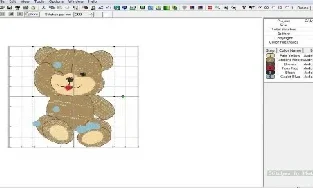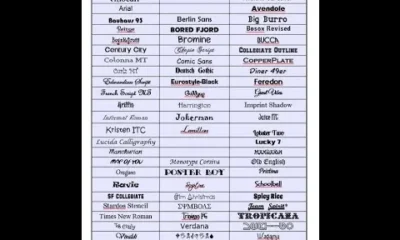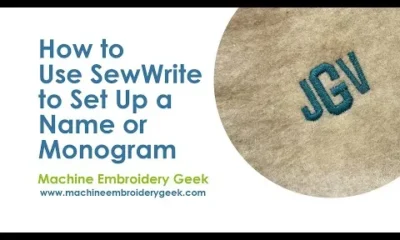SewWrite is lettering software for creating, arranging and saving high-quality embroidery letters. It uses hand-digitized alphabets based on Windows fonts and ships with a wide range of typefaces, which includes over 70 alphabets and 4 symbol /dingbat alphabets. Limited support for international diacritical markings is also provided. Requests for additional alphabets will be considered from licensed users.
Download SewWrite
Use one of the Download buttons below to install both the free 14-day Demo (no purchase necessary) and the retail version, as well as to update the software. Do not update during the DEMO period (which will cause immediate expiration of the trial). Download the user manual for more details about the many features available in SewWrite. Google Chrome© users may have to right-click the appropriate download button.
Download manual
Purchase SewWrite
All Windows versions (including Windows 11) can be installed from the MS Store.
The MAC version requires an emulator. Use the Promo-Code SEWING to get 10% off Codeweavers translator by clicking Get CrossOver.
Once the product is purchased (use the appropriate Add-to-Cart button), you will be emailed the license information to register the software.
INTERNATIONAL SUPPORT
SewWrite supports some languages other than English. Language support is provided for the following countries:

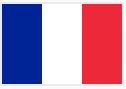

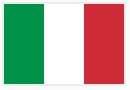


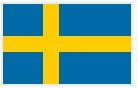
To use this language support, open SewWrite and click the Options menu item Language Support and choose the desired language there.
FEATURES
Open the Help menu and read the “Getting Started” topic for detailed information regarding use of the software. SewWrite is written to have the “look and feel” of a word processor, which makes it straightforward to create lettering for your embroidery projects.
Lettering can be placed on various curves and selected monogram styles can be applied. Saving the project will store the letters and formatting in a special swr file which can be reopened later in SewWrite for further editing. An embroidery file is also created. A variety of embroidery formats, including DST, HUS, JEF, PES, VIP, and VP3, may be chosen. You can set an embroidery Editor Path from the File Menu so that when a project file is saved in SewWrite, the embroidery file will be automatically opened in your favorite embroidery editor software for further editing and/or merging with other embroidery files.
The alphabets that ship with SewWrite are shown below:
VIDEO TUTORIALS
Click on an icon below to begin playing the associated video. You may pause the carousel by moving your mouse over it. Note that the videos have been created over a span of several years, so the SewWrite workspace appearance in the tutorial may be different from the current version of the software.