SewCat is software for cataloguing embroidery and quilt files stored on your computer and external media (CDs, USB drives, etc). With SewCat, embroidery (and quilt) files can be selected and viewed in specific folders and then dragged-dropped into user-defined folders in a “virtual” catalog. Files in the virtual catalog can be renamed and tagged with keywords (for quick searching). They may appear in multiple folders in the VC without increasing the disk space already allocated for the original embroidery files.
Download SewCat
Use one of the Download buttons below to install both the free 21-day Demo (no purchase necessary) and the retail version, as well as to update the software. Do not update during the DEMO period (which will cause immediate expiration of the trial). Download the user manual for more details about the many features available in SewCat. Google Chrome© users may have to right-click the appropriate download button.
Download manual
Purchase SewCat
All Windows versions (including Windows 11) can be installed from the MS Store.
The MAC version requires an emulator. Use the Promo-Code SEWING to get 10% off Codeweavers translator by clicking Get CrossOver.
Once the product is purchased (use the appropriate Add-to-Cart button), you will be emailed the license information to register the software.
INTERNATIONAL SUPPORT
SewCat supports some languages other than English. Language support is included for the following countries:

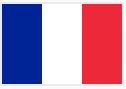

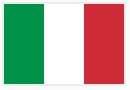



To use this language support, open SewCat, click the Options menu item Languages, and choose the desired language.
FEATURES
- Graphically choose directories (on HD/CD) to catalog by clicking your mouse
- View and resize images (icons) of the embroidery files to be cataloged
- Drag and drop file icons – individually or in groups – into the catalog folders
- Drop catalogued files into other applications (editors) for further processing
- Edit catalogued file and folder names to reflect your organizational scheme
- Save catalogued files and restore them for future use and further editing
- Store multiple copies of files in different (virtual) catalogs folders
- Print albums showing the file icons and stitch information for cataloged files
- Embroidery files in Zip-archives can be catalogued like ordinary files
- Assign key words to catalogued files for rapid retrieval
- Supports same embroidery file formats as SewIconz.
SewCat Workspace
The figure below shows a typical SewCat workspace, which is divided into three work panes. The left pane is an Explorer®-style folder view of your system, including networked drives and removable drives (provided they are connected). You click the check-box next to a folder (or folders) in this pane to display icons of all the embroidery files in the middle (working) pane. In this example, the right pane contains the Virtual Catalog, consisting of folders and files that you have created and/or “moved” from the middle pane.
You may select file(s) in the middle pane with your mouse, and drag/drop them into the Virtual Catalog tree. Note that the files are not really moved around on your hard-drive this way, but are only stored in a “virtual” list making up the Virtual Catalog. In this way, very little room on your hard-drive is occupied by the Virtual Catalog. Once the Virtual Catalog is saved, it can be restored and you can easily find files according to either keywords that you assigned or by judicious choices for the folder names. Files may be dragged and dropped from either the middle pane or the Virtual Catalog into most embroidery file editors.
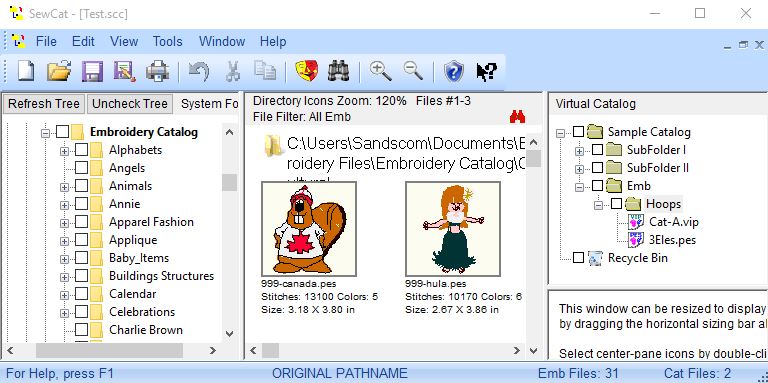
VIDEO TUTORIALS
Click on an icon below to begin playing the associated video. You may pause the selection carousel by moving your mouse over it. Note that the videos have been created over a span of several years, so the SewCat workspace appearance in the tutorial may be different from the current version of the software.






